UNITEK Y-3035 USB 3.0 to DiskGuard Raiden SATA III Enclosure for 2.5”/3.5” HDD & SSD – 5Gbps Data Transfer, UASP Support, LED Indicator, Energy-Saving Sleep Mode, Black
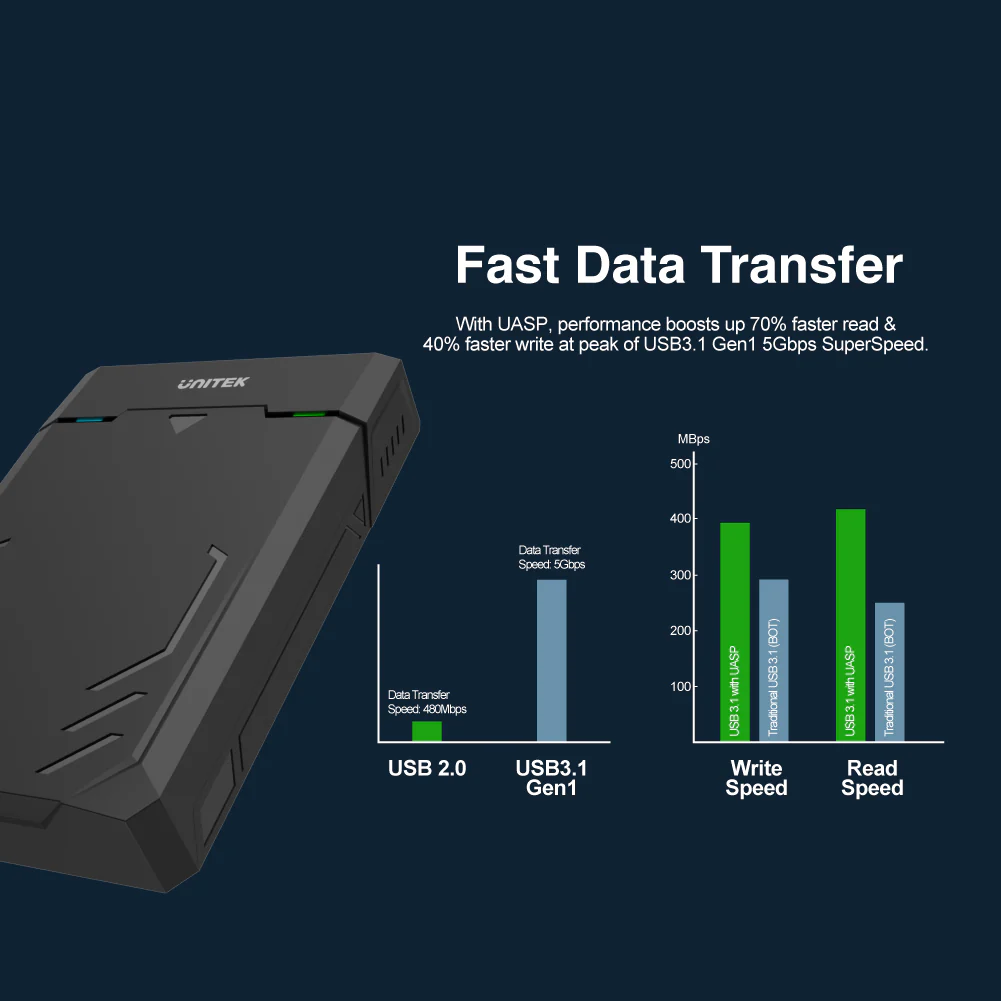

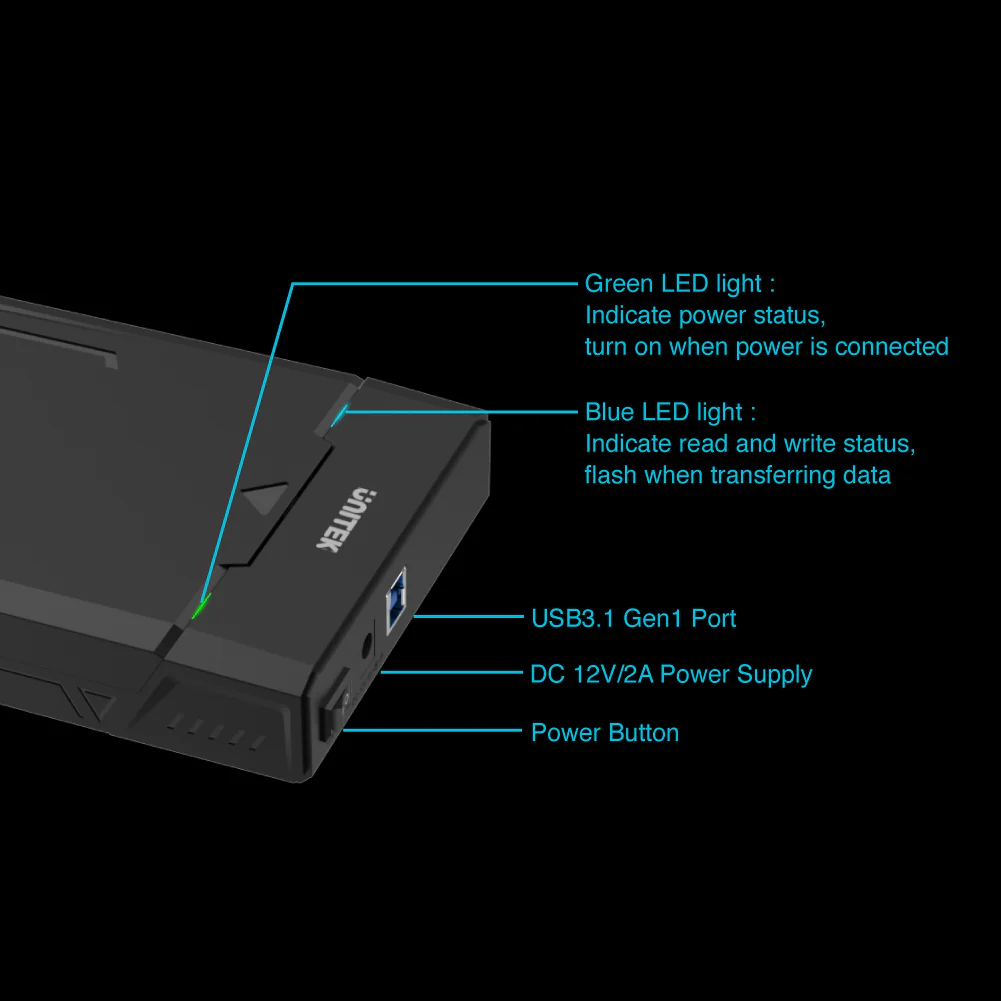
The UNITEK Y-3035 USB 3.0 to SATA III Enclosure offers a cutting-edge solution for accessing and managing your 2.5” and 3.5” HDDs and SSDs. Featuring a sleek, e-sports-inspired design, this enclosure is perfect for gamers and tech enthusiasts who demand both performance and style.
Key Features:
- Broad Compatibility: Compatible with both 2.5” and 3.5” SATA HDDs and SSDs, this enclosure supports a wide range of drives, regardless of their capacity.
- SuperSpeed Data Transfer: Benefit from USB 3.0 connectivity with speeds up to 5Gbps, ensuring quick data transfers and efficient handling of large files. It is also backward compatible with USB 2.0 and 1.1 for older devices.
- UASP Technology: The inclusion of UASP (USB Attached SCSI Protocol) boosts data transfer speeds even further, enhancing performance during heavy data operations.
- LED Indicator: An integrated LED light provides clear status updates, allowing you to easily monitor the operational state of your drive.
- Energy-Saving Sleep Mode: Designed with a sleep mode function to reduce power consumption when the drive is not actively in use, contributing to energy efficiency.
- Plug and Play: Enjoy hassle-free setup with no driver installation required. Simply connect the enclosure to your computer and start using it right away.
- Durable and Elegant Design: Encased in a robust black aluminum housing, the Y-3035 combines durability with a sleek, modern appearance that fits seamlessly into any setup.
Hardware & Dimensions:
- Dimensions: 183mm x 119mm x 33mm
- Cable Length/OD: 120cm / 5.5mm
- Upstream: USB-B Female
- Downstream: SATA 6G
- Color: Black
- DC Dimension: 5.5*2.5mm
Package Contents:
- 1 x DiskGuard Raiden Enclosure
- 1 x USB-A Male to USB-B Male Data Cable
- 1 x 12V2A Power Adaptor
- 1 x User Manual
How to Initialize a New Hard Drive:
For Windows 10:
-
- Open Computer Management (Windows key + R, type
compmgmt.msc, and click Run). - Navigate to Disk Management and initialize the disk. Use GPT for drives larger than 2TB if using Windows 7 or later.
- Create a new partition, format it as NTFS, and assign a drive letter.
- Open Computer Management (Windows key + R, type
For Mac OS:
-
- Open Finder, go to Applications > Utilities > Disk Utility.
- Select the new drive, click the Partition tab, and ensure it’s set to GUID Partition Table.
- Name the partition and click Partition.
Common Troubleshooting:
- If data is not accessible, check if the drive is damaged or incompatible with the file system.
- For drives from a RAID setup, ensure they are not being used in incompatible docking stations.
- If using 4Kn sectors, verify the enclosure’s specifications for compatibility.
Do I need to format my target hard drive before duplication?
- No, formatting is not necessary before duplication as the target drive will be automatically overwritten during the duplication process.
FAQ:
- What types of drives are compatible with the UNITEK Y-3035?
- The enclosure is compatible with both 2.5” and 3.5” SATA HDDs and SSDs.
- What is the maximum data transfer speed supported?
- It supports data transfer speeds up to 5Gbps with USB 3.0.
- Does the enclosure support USB 2.0 or 1.1?
- Yes, it is backward compatible with USB 2.0 and 1.1.
- What is UASP and how does it benefit data transfer?
- UASP (USB Attached SCSI Protocol) enhances data transfer speeds and efficiency, particularly during heavy data operations.
- How does the LED indicator work?
- The LED light shows the working status of the drive, providing visual feedback on whether it is active or idle.
- What is the purpose of the sleep mode function?
- Sleep mode reduces power consumption when the drive is not in use, contributing to energy savings.
- Is driver installation required for this enclosure?
- No, the enclosure is plug and play, requiring no additional drivers for installation.
- What is the cable length and type included?
- A 120cm USB-A male to USB-B male data cable is included.
- How do I initialize and partition a new hard drive in Windows or Mac OS?
- Detailed steps for Windows and Mac OS are provided in the product description section above.
- What should I do if my drive is not recognized?
- Ensure the drive is properly connected, check for compatibility issues, and verify if the file system is supported by your operating system.



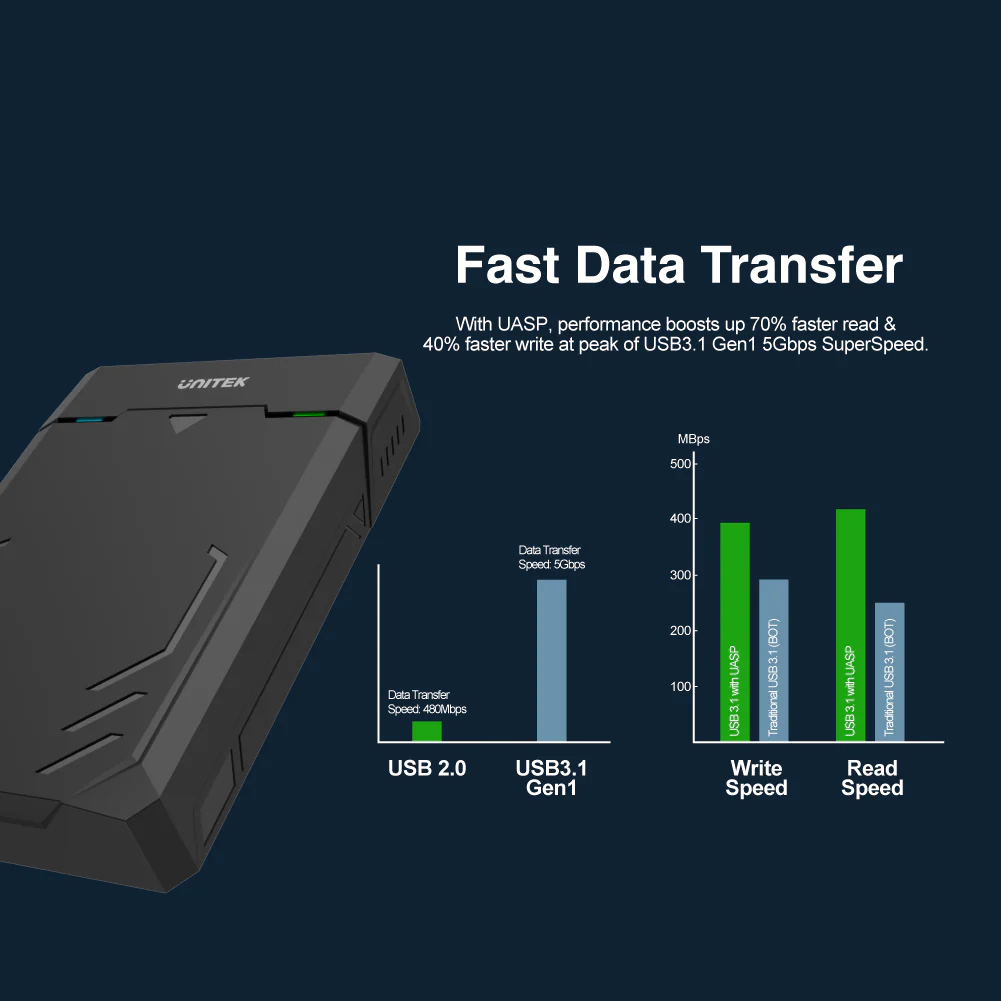

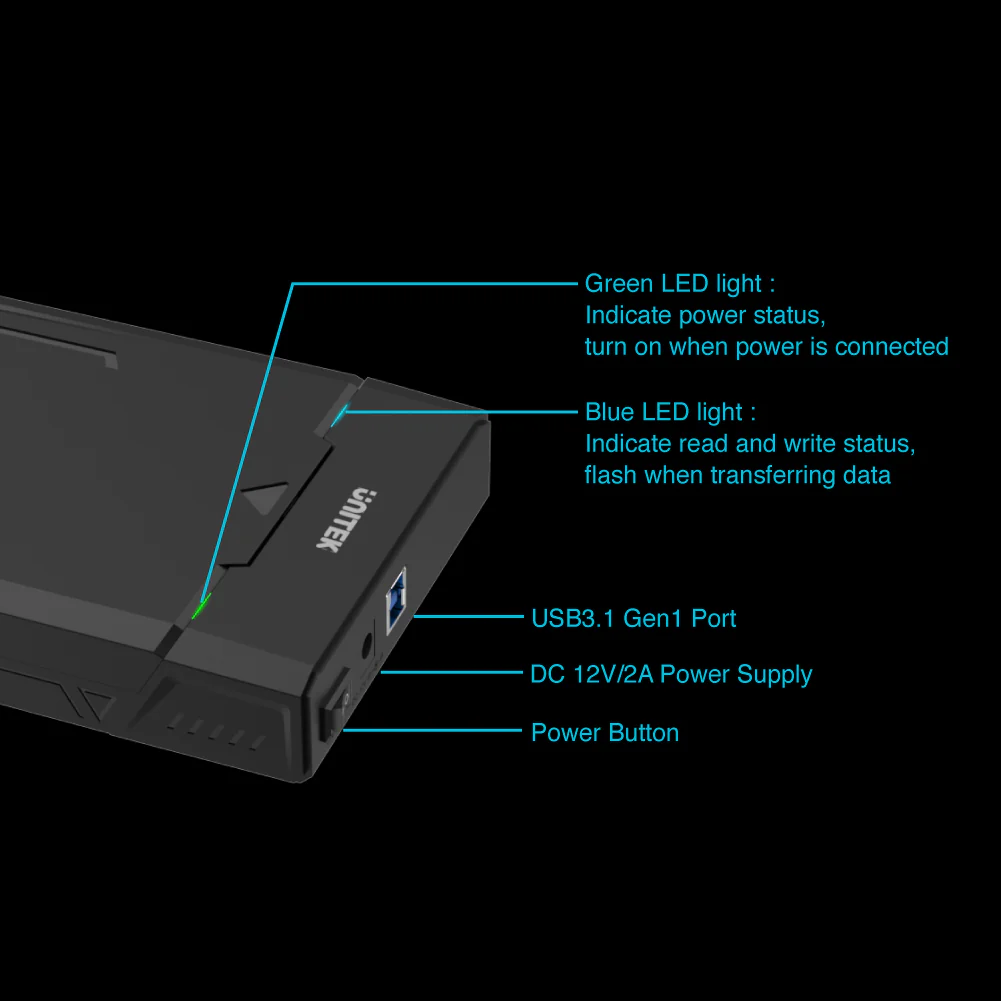
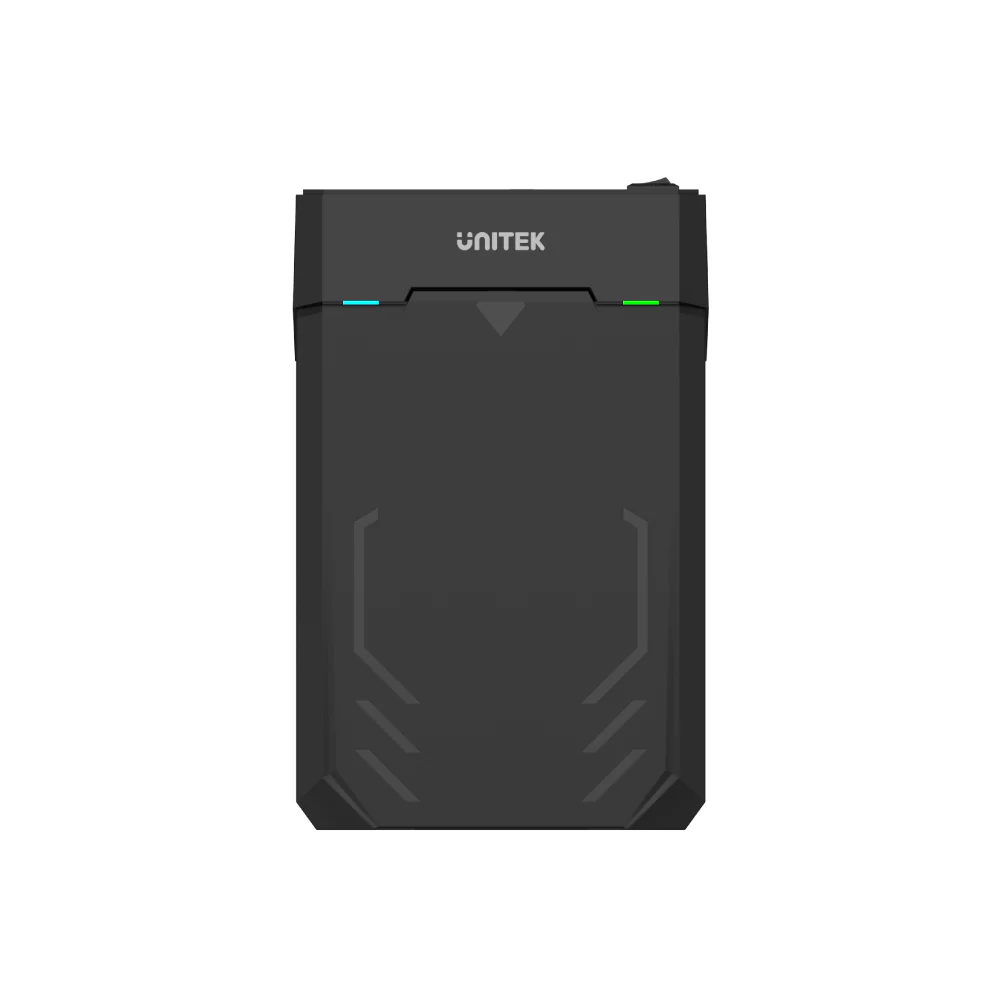











 No products in the cart.
No products in the cart. 
Reviews
There are no reviews yet