UNITEK Y-1078 USB 3.0 Hard Drive Docking Station – SATA 6G, Supports 2.5″/3.5″ HDD/SSD, Plug-and-Play, Hot Swappable, LED Indicator, ON/OFF Switch (Black)
The UNITEK Y-1078 USB 3.0 Hard Drive Docking Station is the perfect solution for accessing and managing your 2.5″ and 3.5″ SATA HDDs and SSDs. Whether you’re backing up data, cloning drives, or transferring files, this docking station offers fast and reliable performance.
With USB 3.0 SuperSpeed support, the Y-1078 delivers data transfer speeds of up to 5Gbps, ensuring quick and efficient file transfers. It is compatible with SATA III, SATA II, and SATA I drives, making it versatile for a wide range of storage devices. The docking station supports both 2.5″ and 3.5″ drives, allowing you to use it with HDDs and SSDs.
The UNITEK Y-1078 features a plug-and-play design, requiring no software installation. Its hot-swappable functionality allows you to easily swap drives without restarting your computer. The built-in LED indicator shows power and activity status, while the ON/OFF switch ensures safe power management.
Compact and durable, this docking station is ideal for home, office, or professional use. It comes with a USB 3.0 data cable (1.2M) and a 12V/2A power adapter, providing everything you need to get started.
Specifications
- Dimensions: 138mm x 63.3mm x 82.3mm
- Power Input: 12V/2A (included power adapter)
- Supported Drives: 2.5″ and 3.5″ SATA HDD/SSD
- Data Transfer Speeds:
- USB 3.0: Up to 5Gbps
- SATA III: Up to 6Gbps
- Features: LED indicator, ON/OFF switch, hot-swappable
- Color: Black
- Package Contents:
- 1 x USB 3.0 to SATA 6G Docking Station
- 1 x USB 3.0 Data Cable (1.2M)
- 1 x 12V/2A Power Adapter
FAQs
- What types of drives are compatible with this docking station?
It is compatible with 2.5″ and 3.5″ SATA HDDs and SSDs. - Does this docking station support USB 3.0?
Yes, it supports USB 3.0 SuperSpeed with data transfer speeds of up to 5Gbps. - Can I use this docking station to clone drives?
Yes, you can use it to clone drives by connecting both the source and target drives to the docking station. - Is the docking station hot-swappable?
Yes, it supports hot swapping, allowing you to change drives without restarting your computer. - Does the docking station include a power adapter?
Yes, it comes with a 12V/2A power adapter. - What is the purpose of the LED indicator?
The LED indicator shows the power and activity status of the docking station. - Can I use this docking station with a Mac?
Yes, but ensure the drive’s file system is compatible with macOS (e.g., HFS+, exFAT). macOS cannot write to NTFS drives without additional software. - What is included in the package?
The package includes 1 x USB 3.0 to SATA 6G Docking Station, 1 x USB 3.0 Data Cable (1.2M), and 1 x 12V/2A Power Adapter. - Can I use this docking station to duplicate an internal hard drive?
Yes, but you need to remove the internal hard drive from your computer and connect it directly to the docking station. - How do I initialize a new hard drive in Windows or macOS?
- Windows: Use Disk Management to initialize and partition the drive.
- macOS: Use Disk Utility to initialize and partition the drive.
Troubleshooting Tips
Data on Drive Not Accessible
- Test the drive with another computer or docking station to check for damage.
- Ensure the drive’s file system is compatible with your operating system (e.g., NTFS for Windows, HFS+ for macOS).
- If the drive is from a RAID array, it may not be accessible without the RAID controller.
Windows Does Not Detect the USB Device
- Press Windows Key + R, type
devmgmt.msc, and press Enter. - Under Universal Serial Bus controllers, check if the docking station is listed without an exclamation mark.
Initializing a New Hard Drive in Windows
- Press Windows Key + R, type
compmgmt.msc, and click Run. - Navigate to Disk Management, initialize the disk, and create a partition.
Initializing a New Hard Drive in macOS
- Open Finder -> Applications -> Utilities -> Disk Utility.
- Select the new drive, click Partition, and follow the prompts to create a partition.



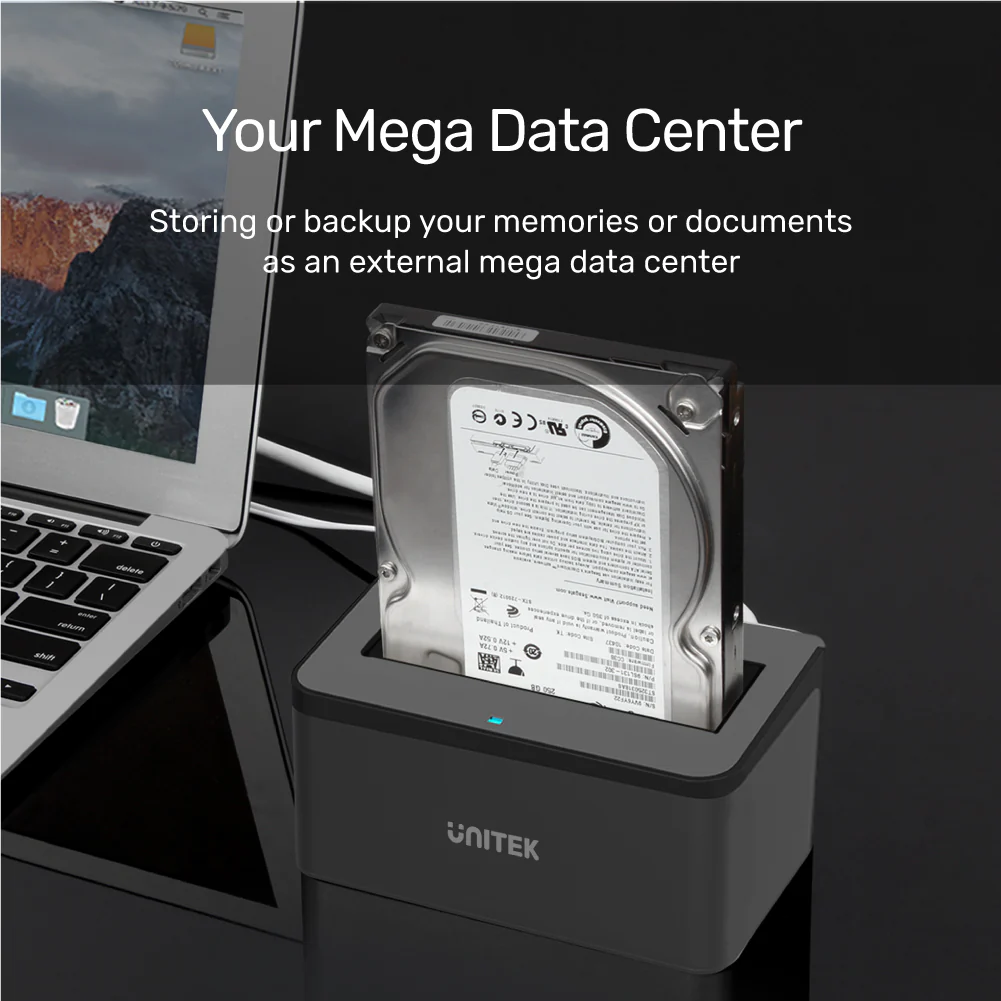
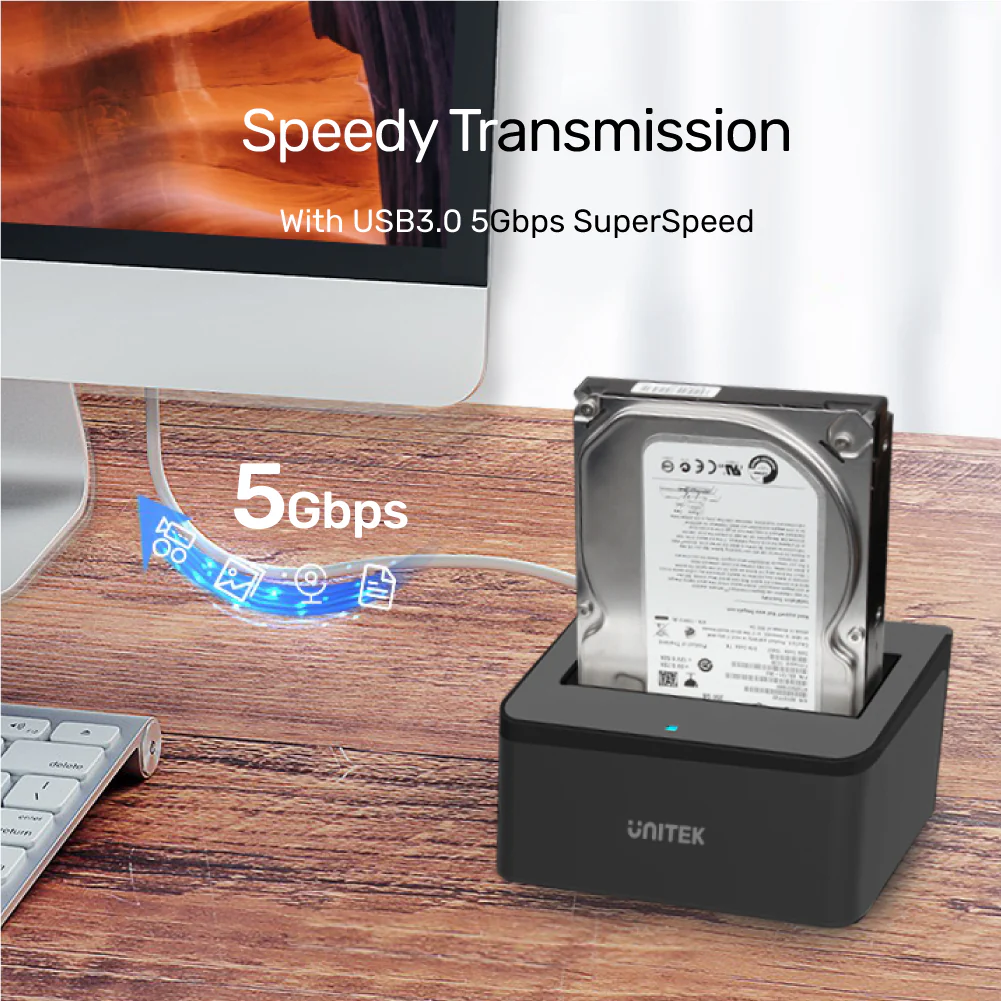

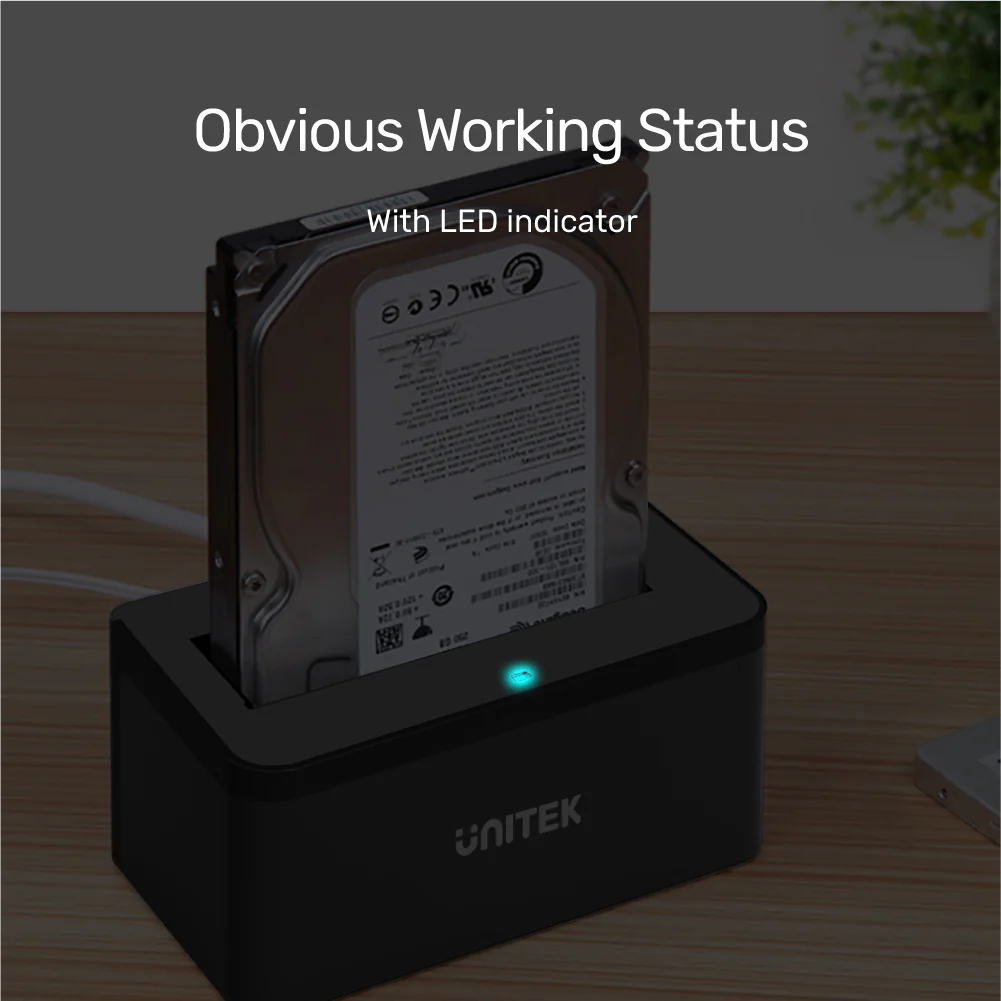















 No products in the cart.
No products in the cart. 
Reviews
There are no reviews yet